Flic and Flow - Trigger a Flow with a physical button
- Matt Collins-Jones
- May 1, 2019
- 3 min read

I was chatting to a good friend of mine, Iain Connolly about...something and we ended up talking about SmartHome devices. He sent me a picture of his Flic button which got me super jealous. If you haven’t seen them, Flic buttons are an IoT physical button which can trigger actions for SmartHome automation like Philips Hue lights or taking a picture with your phone. I mentioned that i’d been meaning to pick up a Flic button (or several) for a while but haven’t done so yet.
A few weeks go by and I get another message from Iain to say he’d been able to get me a Flic along with a couple of other toys. These came by way of Mark Christie and Ben Vollmer, so big thanks to both of them!
I’ve finally had a little bit of time to start playing with these new toys so I took my Flic out for a spin the other day. I thought I’d write a little something about how to setup your button, connect it to Flow and some other features.
Firstly, the setup of the button itself. It's a pretty simple process, firstly you need an app, as the button is Bluetooth it needs something to connect to. For most people it will be your phone, but there is a hub you can buy where you can setup upto 60 buttons.
There is an Android and iOS app you can download (or MacOS App) and install on your phone. Open up the app, create and account and you will have a screen asking if you want to connect to a hub or phone. Press phone and there is a button to “Add Flic to Phone”, press this and it will start searching for the Flic, click the button on the Flic and they should pair.


This opens up a whole world to you. You now have 3 configurable commands, single click, double click and long click. Each one can have a separate command/action. Flic comes with a bunch of pre-configured connectors and functions, allow you to do a multitude of things from playing games (flappy Flic) to turning on your SmartLights.
One of the things it allows you to do is trigger a Microsoft Flow, so that’s what I did next. In the Flic app, choose a command, whichever click you want and arrow, Tools and then Microsoft Flow and Save Action. At this point, switch over to Microsoft Flow.
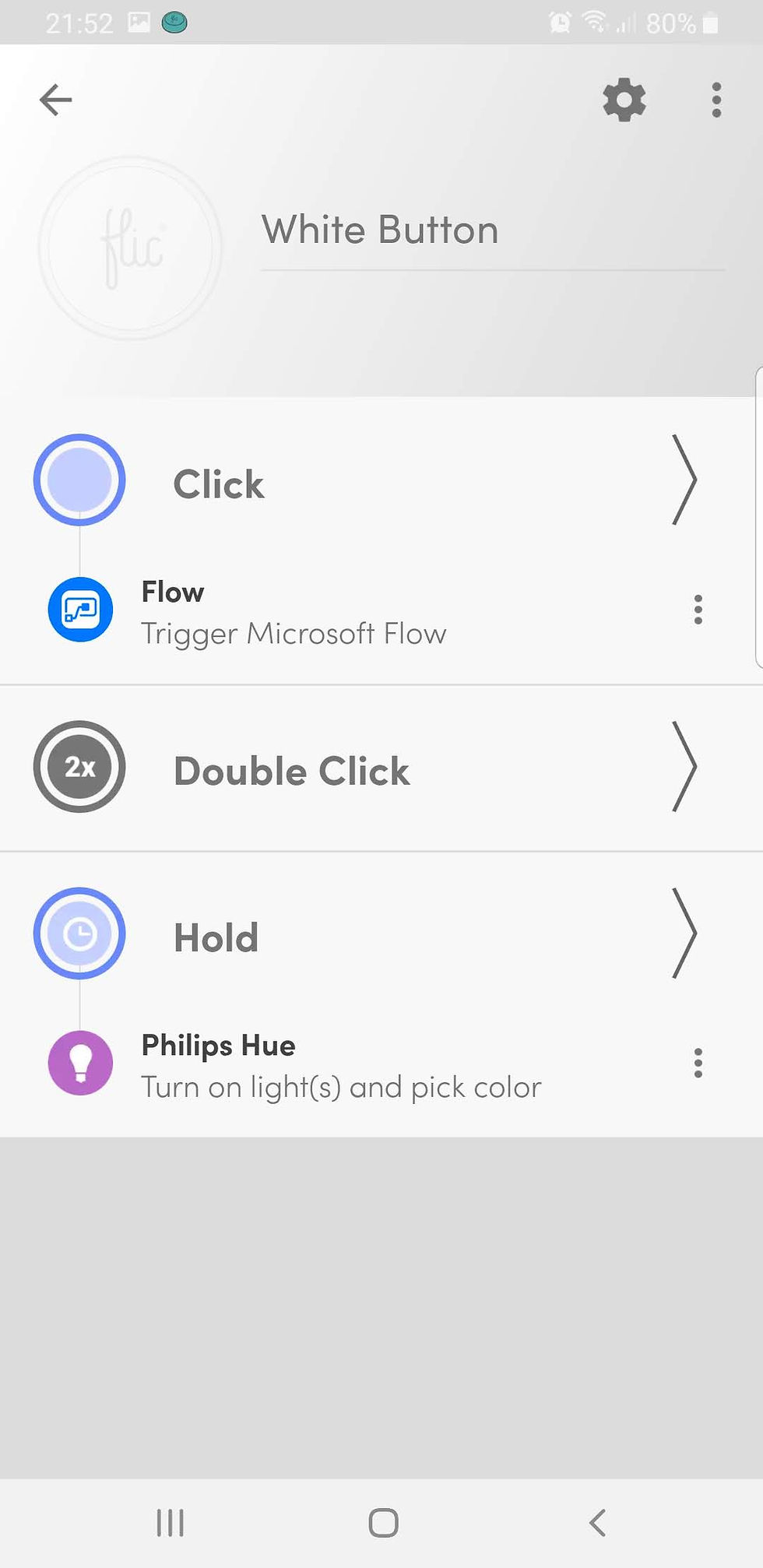




Create a new Flow from blank and then type Flic into the triggers, then choose “When a Flic is Pressed (preview)”. At this point it will ask you to sign into your Flic account you created earlier on. Once this connection is created, you will have access to any Flics setup on your account.


Choose the button you want to setup and then chose the action. Notice there is an option of a specific button as well as any button, which is quite handy. You can choose the command which triggers the Flow, single click, double click, long click or any and then trigger any actions off the back of this.

In my example, I connected Flow to my Twitter account (you should totally follow me if you haven’t) and created a simple message.

There’s also additional options you can add via dynamics content including a time stamp and longitude and latitude.

This opens up possibilities like using them for field engineers to log when they leave home, when they arrive at site, their location etc.

Personally, I love my Flic, I’m super grateful to Iain, Mark and Ben for giving me the button so I could dip my toe into the IoT world. I’ve got a few ideas of what I will use this for which may pop up in future blog posts, but as a starter, it can trigger a Flow and what you do with it from there, is entirely up to you.
Ciao for now!















Comments